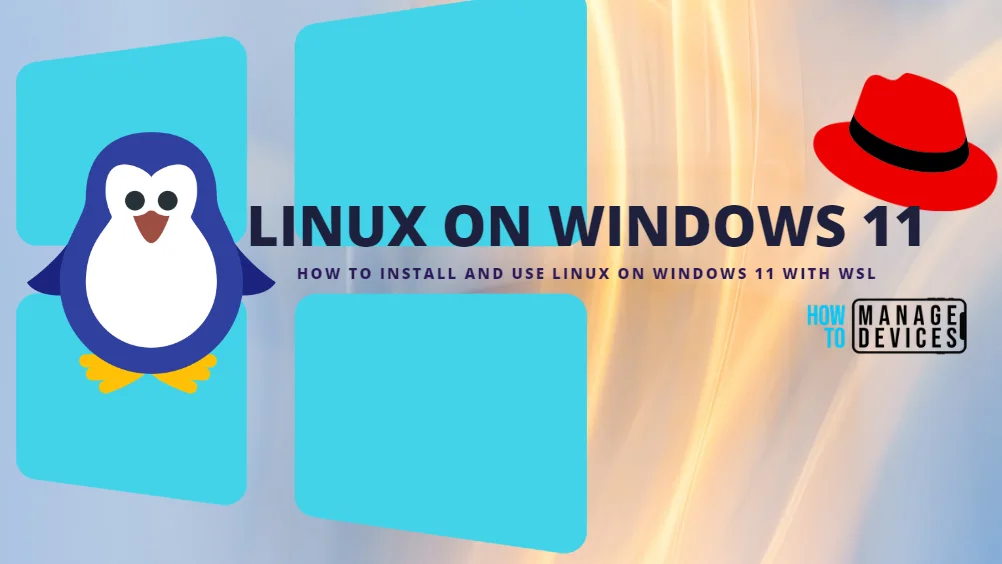How can i protect server 2025
Protecting your Windows Server 2025 environment involves a combination of best practices and the utilization of its enhanced security features. Windows Server 2025 comes with new security features designed to counter modern cyber threats, but it is still important to adopt a proactive and layered security approach.
Here’s a breakdown of how to secure your Windows Server 2025:

1. Implement security baselines and updates
- Follow Security Baselines: Microsoft provides security baselines for Windows Server 2025, offering pre-configured settings to reduce the attack surface. Apply these baselines and configure them according to your organization’s security and operational needs.
- Stay Updated: Regularly install the latest security updates and patches from Microsoft to address known vulnerabilities. Qualys’ blog on July 2025 Patch Tuesday highlights the need for consistent patching. Consider using centralized update management solutions like WSUS or SCCM.
- Leverage Hotpatching: For mission-critical workloads, explore the use of Hotpatching with Azure Arc for Windows Server 2025 to apply updates without needing a reboot.
2. Implement strong authentication and access controls
- Enforce Strong Passwords: Implement a robust password policy that mandates complexity, length requirements, password expiration, and account lockout after failed login attempts.
- Utilize Least Privilege: Grant users and applications only the necessary permissions to perform their tasks. This principle significantly limits the potential damage from a security breach.
- Disable Unused Accounts: Disable or remove unused user and service accounts to reduce potential attack vectors.
- Secure Service Accounts: Implement service-specific accounts with the principle of least privilege, either locally or in Active Directory. Consider using Managed Service Accounts (MSAs) for secure credential management.
- Deploy Local Administrator Password Solution (LAPS): Utilize LAPS for automated management and rotation of local administrator account passwords, which are stored securely in Active Directory.
- Enable Credential Guard: Windows Server 2025 enables Credential Guard by default on compatible systems to protect sensitive credentials like NTLM hashes and Kerberos tickets using virtualization-based security (VBS).
3. Configure network and firewall settings
- Enable and Configure Windows Firewall: Ensure the Windows Defender Firewall is always on. Configure inbound and outbound rules to restrict traffic to only necessary ports and protocols required by your applications and services.
- Network Segmentation: Divide your network into smaller segments to isolate sensitive assets, limit the spread of potential breaches, and simplify management. VLANs, subnetting, and Network Security Groups can be used for segmentation.
- Secure Remote Access: If Remote Desktop Protocol (RDP) or other remote access methods like PowerShell or SSH are needed, limit access to specific IP addresses and utilize a VPN for secure connections. Do not expose RDP directly to the internet.
- Disable Unnecessary Network Services: Disable network services that are not required for the server’s function, like IPv6 (if not needed).
- Disable Insecure Protocols: Avoid using protocols like Telnet and FTP due to their lack of encryption. Use secure alternatives like SFTP or SSH over VPN.
4. Implement antivirus and threat protection
- Utilize Windows Defender Antivirus: Microsoft Defender Antivirus is installed and functional on Windows Server 2016 and later versions. Ensure it is running in active mode and configured for real-time protection and regular scans.
- Consider Third-Party EDR/Antivirus Solutions: Depending on your security needs and budget, explore third-party Endpoint Detection and Response (EDR) or antivirus solutions for enhanced visibility and advanced features.
- Implement Application Control: Use tools like Windows Defender Application Control (WDAC) for Business to enforce a strict whitelist of allowed applications, preventing the execution of unauthorized software. AppLocker can also be used for granular control, especially for legacy systems.
- Utilize Attack Surface Reduction (ASR) Rules: Configure ASR rules to constrain risky software behaviors commonly exploited by attackers.
- Enable Windows Defender Exploit Guard: This provides a set of host intrusion prevention capabilities to further harden your server.
5. Enable logging and monitoring
- Configure Logging: Enable granular auditing for security-sensitive roles and Active Directory activities. Configure logs to an appropriate size and ensure they are backed up according to your organization’s retention policies.
- Centralize Log Management: Consider using a centralized log management solution or SIEM (Security Information and Event Management) to aggregate and analyze server event logs for continuous threat monitoring and quicker incident response.
- Monitor Critical Events: Regularly review security logs and configure alerts for critical events to detect anomalies and respond quickly to potential threats.
6. Implement backup and disaster recovery
- Regular Backups: Regularly back up your server’s data, including the operating system, applications, and data. Use encryption for backups, especially for offsite or cloud storage, and consider immutable backups for ransomware protection.
- Test Backup Restoration: Periodically test your backup restoration process to ensure data recoverability in case of a disaster.
- Develop a Disaster Recovery Plan: Create a comprehensive disaster recovery plan that outlines steps to restore critical data and services after a security incident or other disruption. Test the plan periodically.
7. Additional hardening measures
- Secure BIOS/Firmware: Configure a strong password for your server’s BIOS/firmware.
- Disable Automatic Administrative Logon: Prevent automatic logon to the recovery console.
- Control Boot Order: Configure the device boot order to prevent booting from alternative media like USB drives.
- Disable Removable Media (if not needed): Consider disabling the use of removable media like USB drives to prevent data exfiltration or malware injection.
Important considerations
- Test Changes in a Non-Production Environment: Always test security configurations and updates in a non-production environment before deploying them to live systems to avoid operational disruptions.
- Regular Risk Assessments: Conduct regular risk assessments to identify vulnerabilities and adjust your security posture accordingly.
- Ongoing Monitoring and Auditing: Continuously monitor your server for suspicious activity and perform regular security audits to ensure compliance and identify potential threats.
By systematically implementing these security measures, you can significantly enhance the protection of your Windows Server 2025 environment and reduce the risk of cyberattacks.